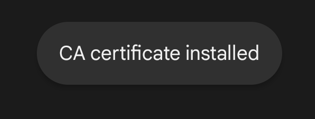Choose your operating system from the list below and follow the installation instructions for the certificate.
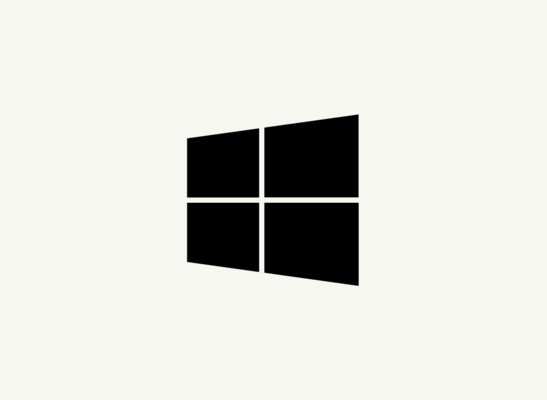
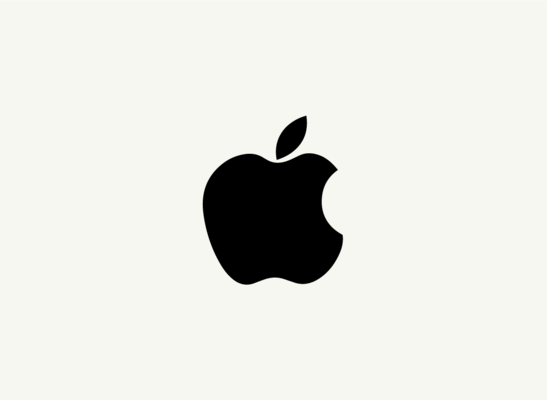
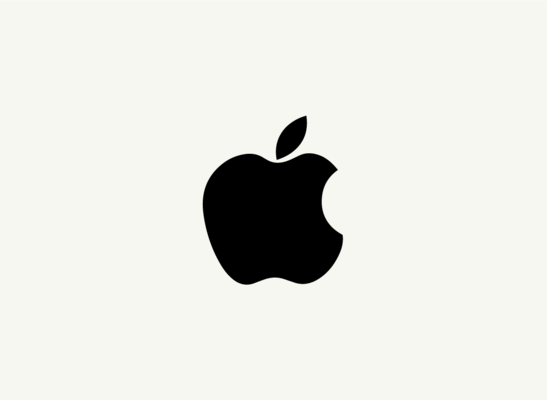
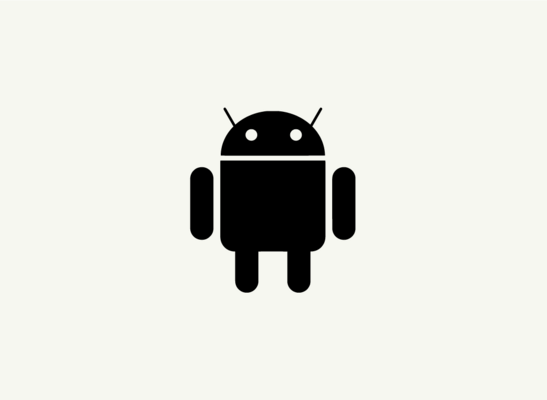
Windows
- Download the certificate and click to open the file once it has finished downloading.
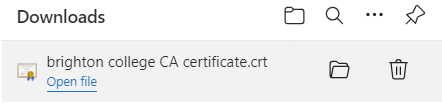
- When the certificate prompt opens click the Install Certificate button.
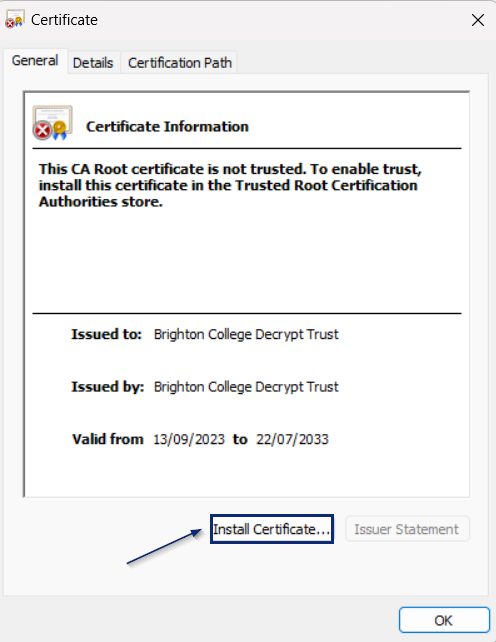
- Now select Local Machine and click Next.
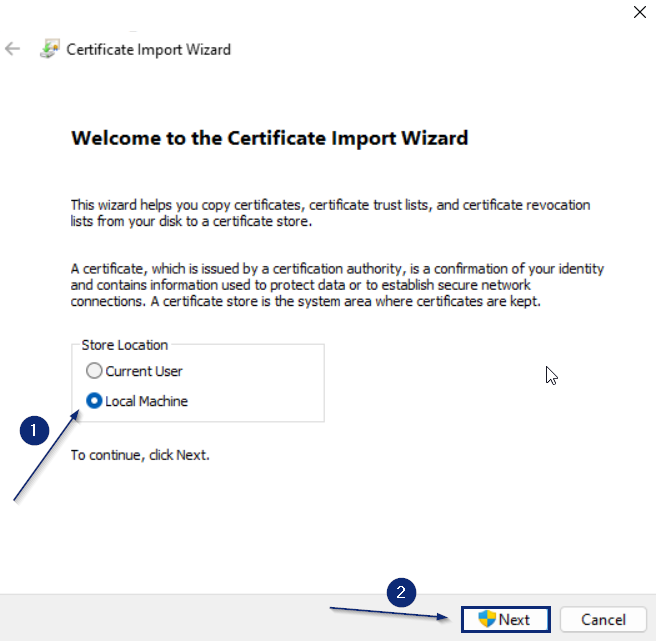
- If you receive a popup, click Yes or enter your administrative username and password. If you are not an administrator on your machine, please select Current User on the previous step and try again.
- Select Place all certificates in the following store and click Browse.
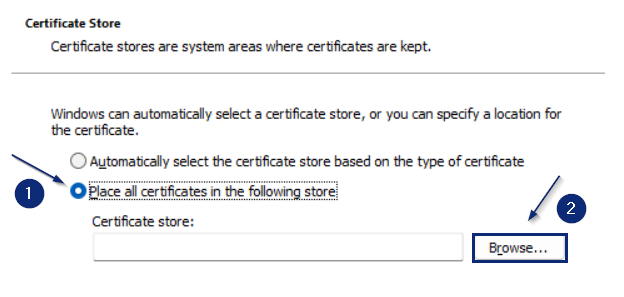
- Select the Trusted Root Certification Authorities and click OK.
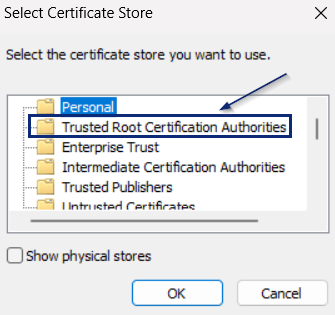
Mac
- Download the certificate to your computer.
- Open your downloads folder and double-click the certificate to open it.
- Once the Add certificates prompt opens, select System from the Keychain menu and then click Add.

- Next enter your username and password or use your biometrics to sign in.
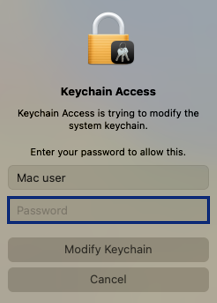
- Now search for and open the Keychain Access application.
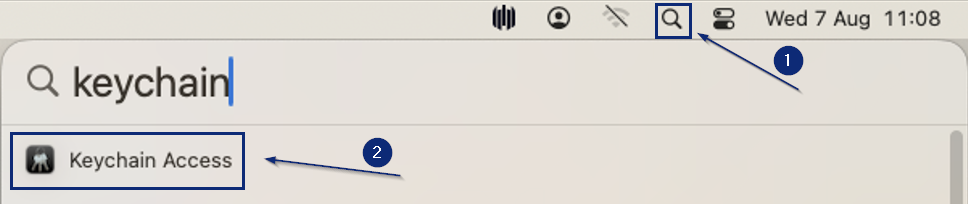
- From the menu on the left, click on System and then click on the Certificates category.
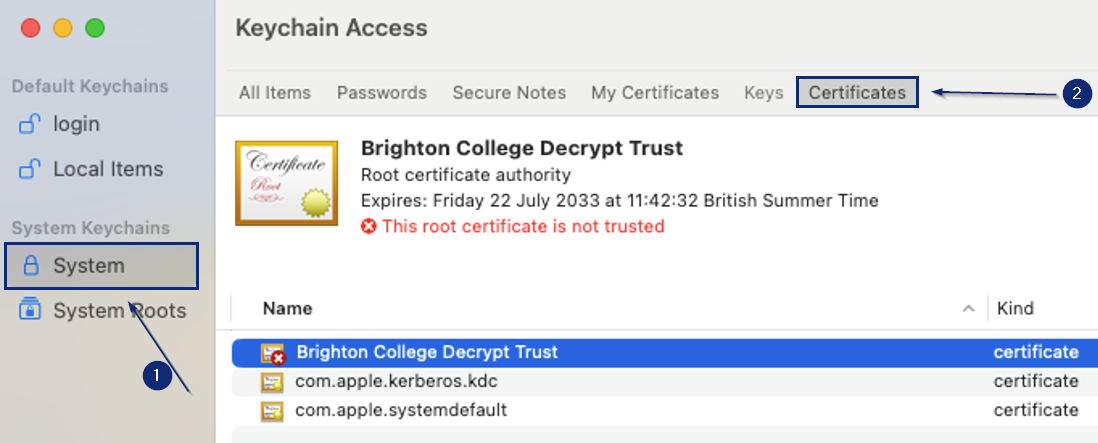
- Double-click on the Brighton College Decrypt Trust certificate.
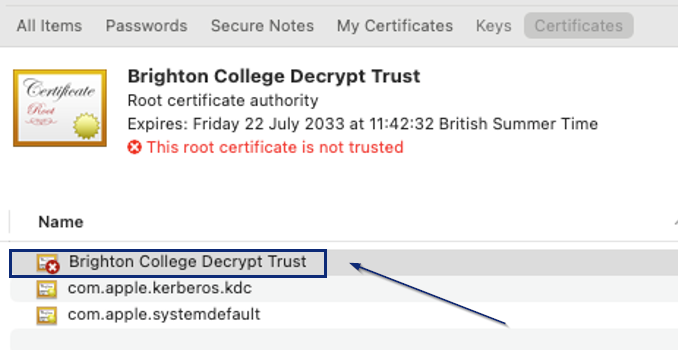
- Click to expand the Trust menu in the top left.
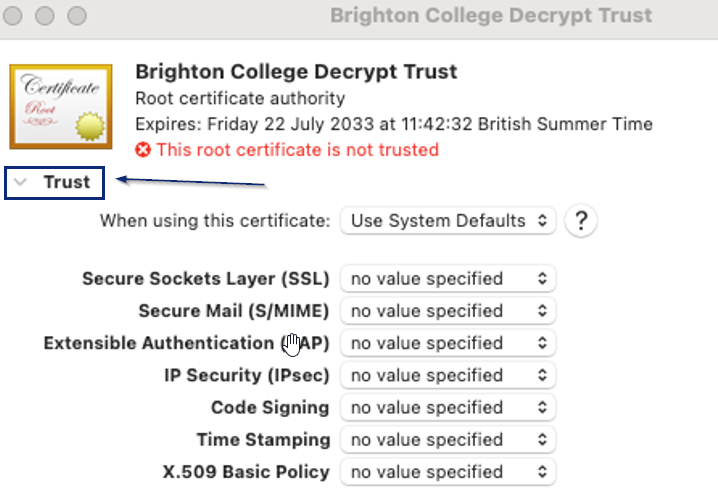
- From the When using this certificate dropdown, select Always Trust.
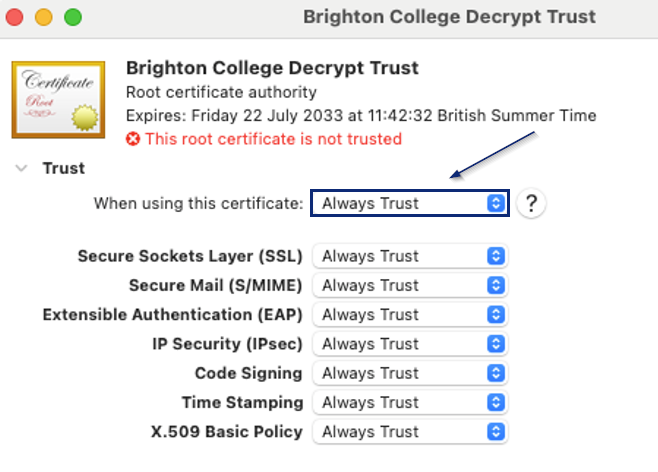
- Now check that all of the options say Always Trust and then click on the red close button in the top left.
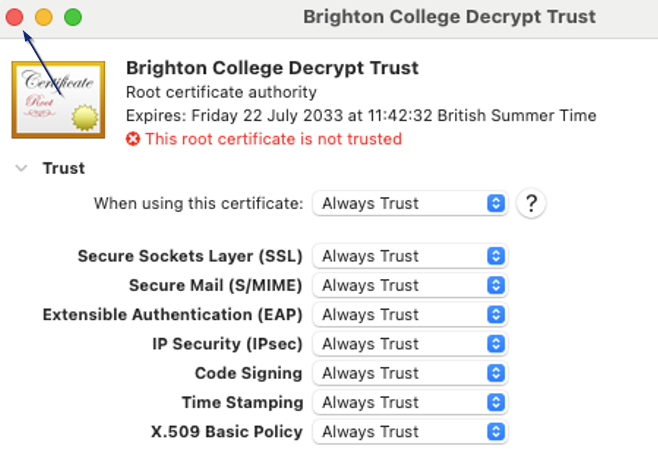
- Next enter you username and password or use your biometrics to sign in again.
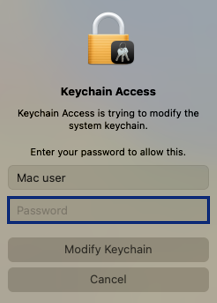
- In the certificate list, the Brighton College Decrypt Trust should now show that it is Trusted.
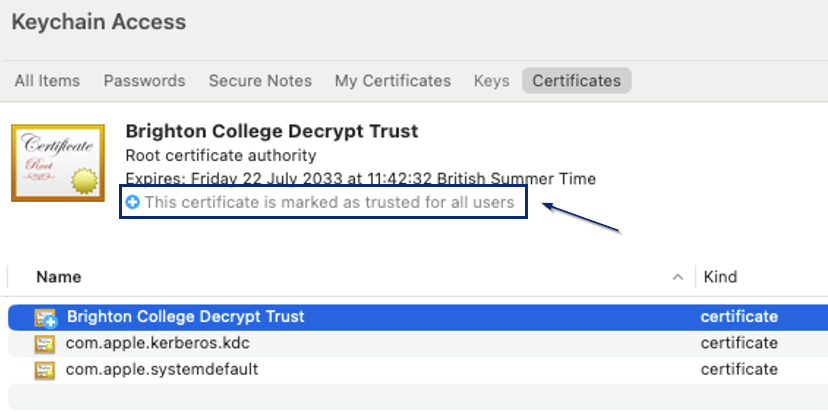
iPad / iPhone
- Download the certificate to your iPad or iPhone.
- A message This website is trying to download a configuration profile. Do you want to allow this? will appear. Click on Allow.
- Another message Review the profile in Settings app if you want to install it. will appear. Click on Close.
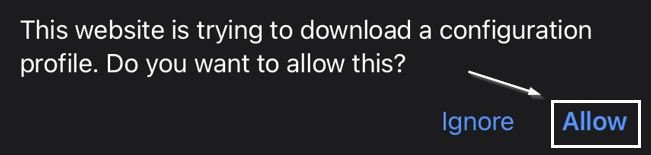
- Next open the Settings app.
- Underneath the user details, tap Profile Downloaded.
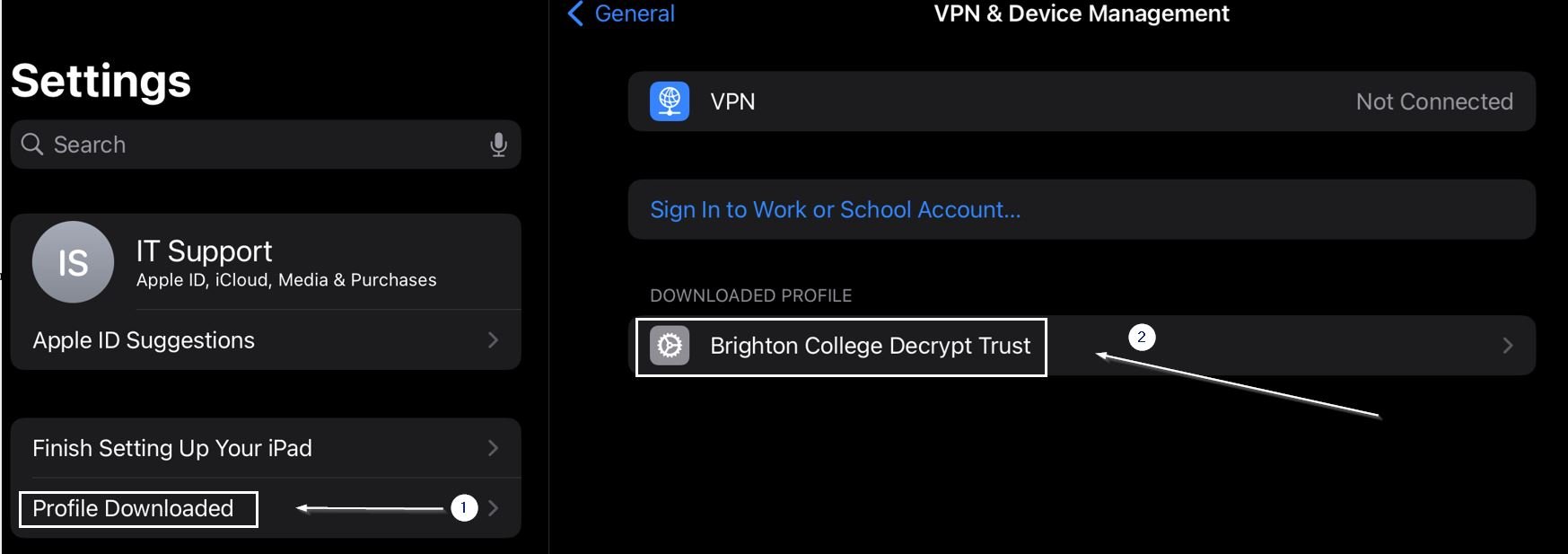
- In the top right corner, tap Install.
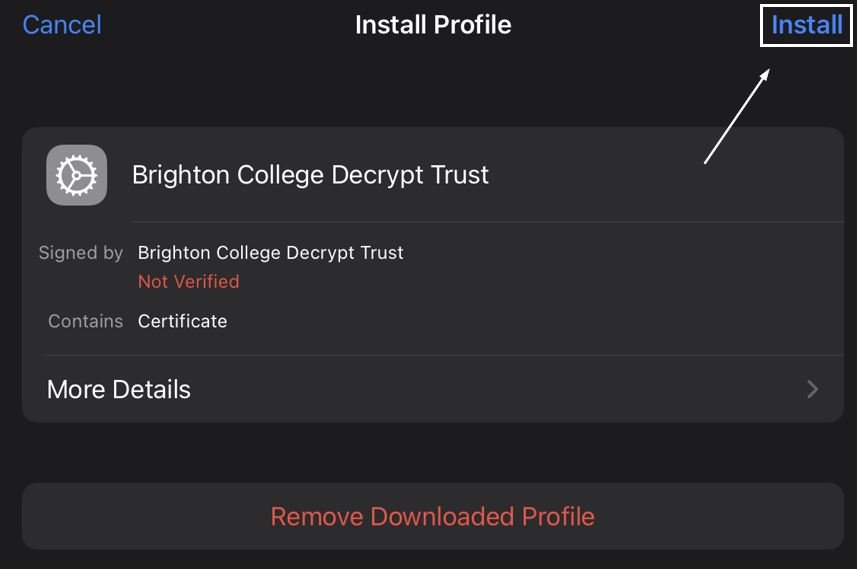
- If the iOS device has a passcode or biometric authentication set, the device will prompt you to enter it.
- A certificate warning will be displayed. Tap Install. If a second prompt is displayed, tap Install again.
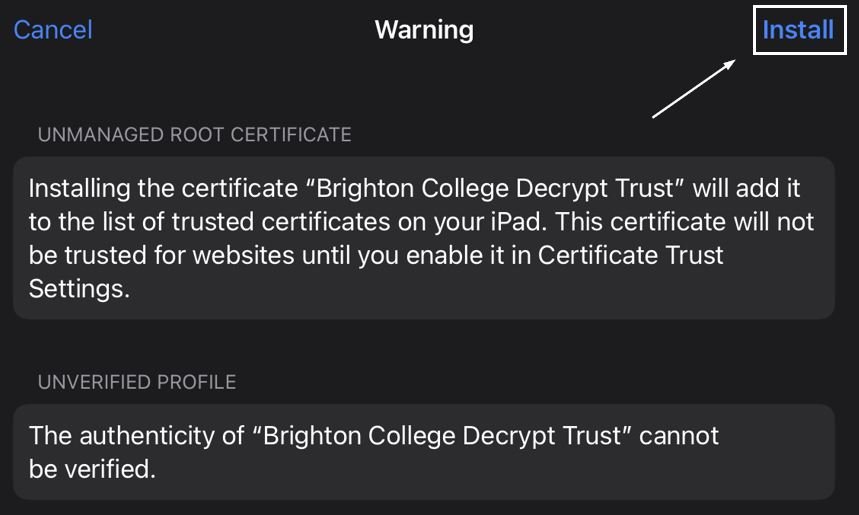
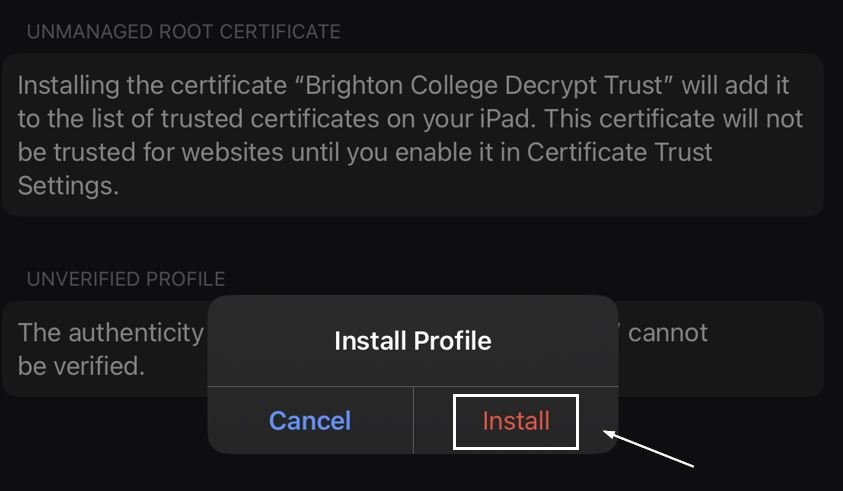
- Once the Profile Installed screen is displayed. Tap Done.
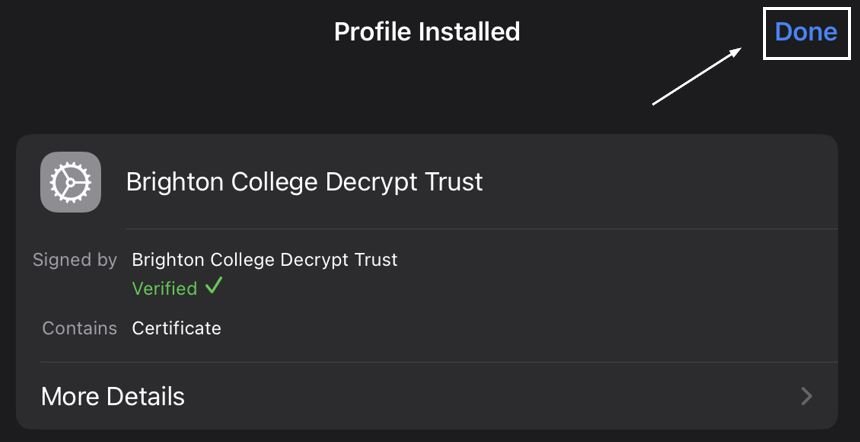
- Open the Settings app and go to General > About > Certificate Trust Settings.
- Find the Brighton College Decrypt Trust certificate and then slide the toggle so that it is green to enable the certificate.
- A confirmation dialogue will be displayed. Tap Continue.
Android
- Download the certificate to your tablet or phone, you will get the prompt below.
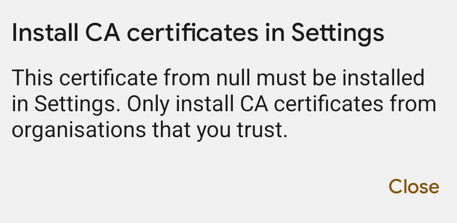
- Next open the Settings app.
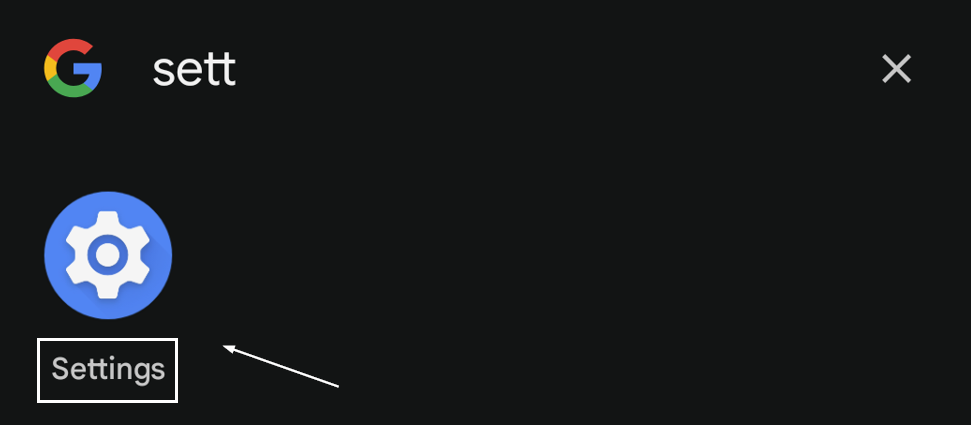
- Open the Security and privacy settings.
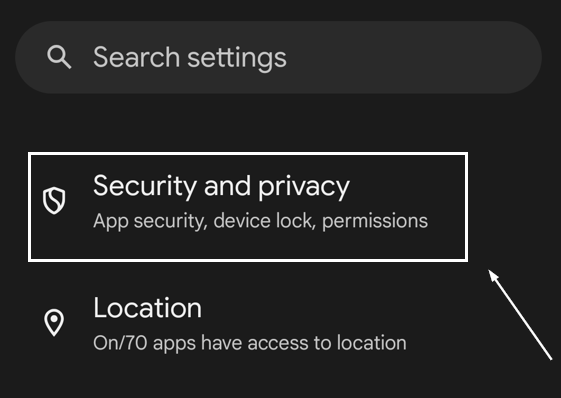
- Scroll down and select More security and privacy.
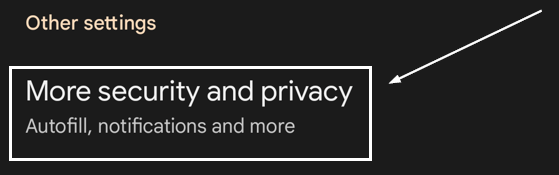
If you can't find this option, some versions of Android display it in a different section of the menu. Try searching for 'certificate' in your settings search bar instead. - Select Encryption and credentials.
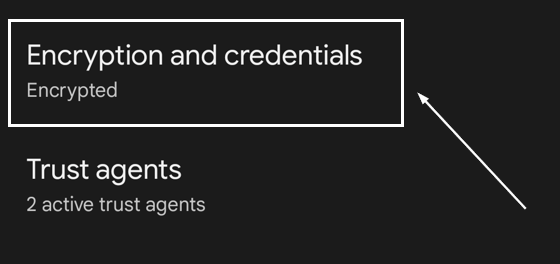
- Select Install a certificate.
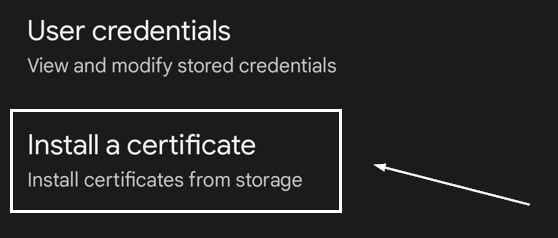
- Select CA certificate.
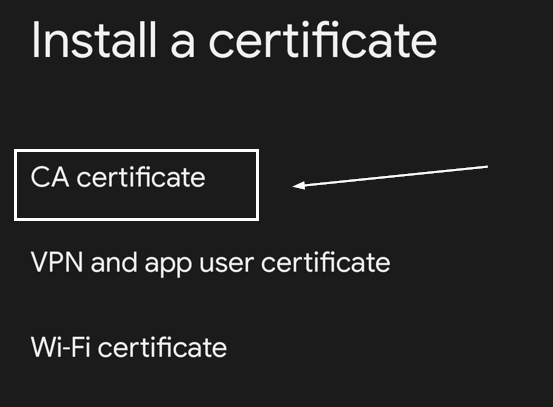
- If you get a prompt warning you about security, you are fine to proceed by clicking Install anyway as long as you are installing our certificate. If you are installing a different certificate, please proceed with caution.
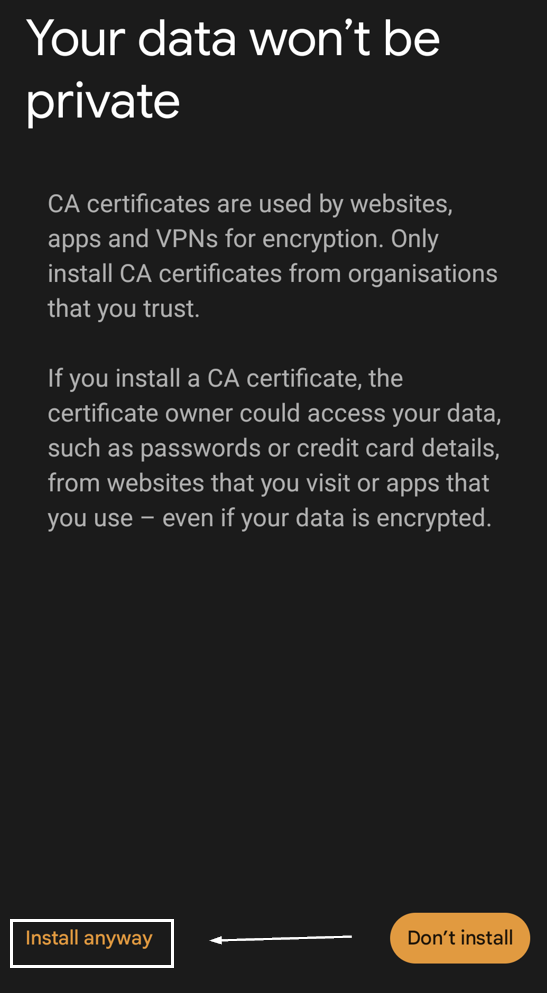
- Now search for the certificate in your downloads folder.
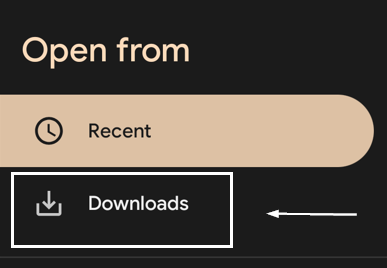
- Select the Brighton College CA Certificate.crt file and then click Done.
- You should now have a message confirming the CA certificate installed correctly.